2015 Rolls-Royce Ghost Series II - Exterior, Interior Walkaround - Debut...
Posted by MiniSmiLe
Posted on 7:24 PM
How to Create Multiboot Windows and Linux USB Drive by AvoidErrors
Posted by MiniSmiLe
Posted on 9:54 PM
How To Get Back Your Files From A Corrupted or Damaged SD Card
Posted by MiniSmiLe
Posted on 9:41 PM
Stop Pen Drives From Getting Unwanted Files
Posted by MiniSmiLe
Posted on 9:37 PM

If you desire to protect your USB from getting unwanted files i.e. virus, worm, spy, Trojan etc than you are at the right place.
What I’m gonna tell you is that how to setup your registry to end a computer from saving files to your USB (It’ll block all of them)
If you contain windows XP with SP2, widows 7 then you can immobilize the writing option to USB drives. This trick is very helpful if you have virus in your computer and desire to copy files from a USB Drive but don’t desire to transfer virus to the USB. Follow the given steps to disable the USB writing option:
TO TURN ON THE DEFENCE
Open notepad and copy and paste the following:
Windows Registry Editor Version 5.00
[HKEY_LOCAL_MACHINESYSTEMCurrentControlSetControlStorageDevicePolicies]
“WriteProtect”=dword:00000001
Now keep the file with the extension “.reg”.
Click on the file you presently saved. In the pop-up window chose YES and then OK.
That’s it your USB is now sheltered
To TURN DEFENCE OFF:
Open notepad and copy and paste the following:
Windows Registry Editor Version 5.00
[HKEY_LOCAL_MACHINESYSTEMCurrentControlSetControlStorageDevicePolicies]
“WriteProtect”=dword:00000000
Now put aside the file with the extension “.reg”.
Click on the file you presently saved. In the pop-up window click YES and then OK.
That’s it your defense is now disabled.
Labels:
Tricks And Tutorials
10 tips to Increase runtime of your laptop and batteries
Posted by MiniSmiLe
Posted on 9:35 PM

10 tips to Increase runtime of your laptop and batteries
Oftentimes for laptops, prospective buyers can be more interested in the battery life of the product than the actual specifications and hardware that lie under the hood. After all, what good is a portable computer if it cannot run on batteries for as long as the user requires? here is some novice tips and buying guides that any current or future laptop owner can take advantage of.
1. Use Windows Power Manager

If a laptop will be running on batteries often, then the settings on the software end should be configured to reflect that kind of usage. Thus, the built-in Power Management utility for Windows 7 is a useful and user-friendly tool for optimizing battery life by manipulating laptop performance and behavior. The tool can be reached under Power Options in the Control Panel or just by typing in ‘powercfg.cpl’ in the Run Command window.
With the power manager tool, users are given direct access to a variety of power options. Windows includes a couple of pre-built battery plans such as power over performance, performance over power, and balanced. Of course, if you want more control over a power plan, you’d have to customize one yourself.
The Advanced settings window will let users do just that by allowing direct access to set behavioral commands for different computer components. For example,USB ports can be disabled and CPUs can be underclocked to conserve battery life. These are powerful and easily adaptable options that should be adjusted to fit the needs of the user.
2. Block Flash Ads and Close Unnecessary Processes
One of the easiest ways to increase runtime is to simply close and shut down unwanted programs and background activities. This will reduce hard drive access, free up RAM, and decrease CPU activity, all of which will directly benefit battery life.
A good example is the number of active windows and icons on the Windows task bar. Programs that automatically run on startup can be disabled if they are never actively used in order to reduce clutter, while excess browser tabs and graphic-heavy websites can be closed if no longer needed to save RAM and CPU cycles.
Additionally, many Flash-based ads around the web are notorious not just for their impracticality, but also for occupying more CPU power and are thus needless battery drains. To save battery power, users should install Flash-blocking programs or extensions for their browsers. The most popular free extension for this purpose is Adblock, which is currently available for Firefox, Safari, and Chrome. For Internet Explorer, users can disable Flash under the Tools and Manage Add-Ons menu, where the Shockwave Flash Object can be found. While incremental, these steps can make a difference in battery runtime during long sessions.
3. Disable Wireless/Bluetooth
Occasionally, wireless settings such as Wi-Fi and Bluetooth are enabled by default. This is sometimes unwanted especially since some users will rarely use the Bluetooth functionality on the laptop. We suggest disabling Bluetooth when not in use.
If the laptop is not going to connect to a network for any reason (such as working outdoors or on a train), then the wireless connection should be turned off. Otherwise, the laptop will continuously search for available local networks and drain valuable battery life in the process.
4.Reduce the Brightness of the Display
Adjusting the display brightness is one of the quickest methods to conserving battery life. Usually, the brightness settings are directly on the laptop keyboard and are often associated with the fn (function) key. A lower brightness level will mean that more time can be squeezed out of the battery.
If short on battery life, we suggest toning down the brightness to a level that will still allow for optimal working conditions. Brightness levels that are too low or high, however, can cause eyestrain and make reading text a chore. To prevent this, a higher brightness setting is suggested for working outdoors under sunny conditions while lower settings can be used for working indoors or in classrooms. In general, good modern displays can produce a brightness of over 200cd/m2, but such levels are not necessary for everyday office use. Play around with the brightness settings to optimize battery life and to see which levels are most comfortable for the eyes.
On a similar note, most new laptops are equipped with LED backlighting instead of the traditional fluorescent tubes. LED has the potential to produce a more even light throughout the screen while maintaining superior power efficiency compared to fluorescent lighting. Therefore, LED backlit screens are preferable if purchasing a new laptop with battery life in mind.
5. Use a Virtual Drive
Use of a DVD drive can be quite taxing on battery life because of the mechanical spinning motor required to read discs. Consequently, avoid constant use of the DVD drive when running on batteries. Instead, files on a disc should be copied and accessed through the hard drive or a USB flash drive if possible.
More often than not, however, many users could be using the DVD drive for playing clips or movies during long flights or car rides. If this is the situation, it is recommended to avoid playing the movie directly off of the DVD and to instead use a virtual drive. A virtual drive acts as an ordinary DVD drive, but will play disc images off of the hard drive or flash drive instead of physical DVDs. The disc image will be an exact copy of the DVD and can be created with some help from freeware programs, but retail DVD movies cannot be copied for legal reasons.
Common virtual drive programs include Alcohol 52% and Daemon Tools, both of which have free versions for personal use. Virtual drives should take away the hassle of carrying around DVDs, all the while improving battery life.
Among other benefits, solid-state drives like this OCZ model can offer lower power consumption, but will come at a moderate to high price.
6. Consider a Solid-state Drive Upgrade
A solid-state drive (SSD) has many advantages over traditional hard drive discs (HDD), but in terms of battery life, the biggest advantage is the absence of moving parts. This, in combination with its different architecture, allows for generally more efficient power consumption.
Most SATA-enabled notebooks can have the original HDD easily replaced with a SSD. The process is no different from swapping hard drives or upgrading to larger capacities.
The largest disadvantage when upgrading to a SSD is the associated cost. If you’ve ever wondered why some laptops are $700 and others are $2500, one likely reason is because the latter is fitted with a high capacity SSD. The NAND flash chips currently used in many SSDs can run for as much as $1.00 to $2.00 per gigabyte as of 2011, so it can cost more than a few hundred dollars just to match the capacity of a HDD. While the upgrade is simple, the price required is off-putting for many.
7. Choose Integrated over Discrete Graphics Solutions
Additionally, most portable users do not necessarily need the high-performance capabilities of a discrete graphics chip. If web browsing, email, music, word processing, Farmville, and streaming video are on top of the to-do list, then the advanced, often more expensive dedicated graphics option is simply overkill for the user. A laptop with Intel GMA HD or AMD Radeon 4200 would suffice.
That is not to say integrated graphics are inadequate, however. Newer integrated graphics especially are much more powerful than the previous generations while remaining power efficient. This allows for smoother video and streaming performance and even support for full HD (1920x1080) resolution playback through an HDMI-out port. A prime example is the Intel GMA HD 3000 or the new AMD Fusion APU. These new chips are powerful enough for light gaming and high-definition video playback on-the-go without the need for battery-draining discrete graphics solutions.
First shown at CES 2011, the AMD Fusion APU combines a general-purpose processor with functions of a modern mainstream GPU into a single chip for greatly reduced power usage.
8. Consider Switchable Graphics
A laptop with switchable graphics will contain both an integrated graphics chip and a discrete graphics chip, but will generally have only one active at a time. Depending on preference, the user can have the notebook run on the integrated graphics solution to preserve battery life or on discrete graphics during times where the additional processing power is needed. Switchable graphics thus allows for greater flexibility and utility out of a laptop, but expect to pay a little more for such capabilities.
A popular option is to look for laptops with support for Nvidia Optimus technology. Nvidia Optimus enables on-the-fly automatic switching between the dedicated GPU and the integrated graphics chip depending on user configuration or current running programs. This eliminates the need for any rebooting and can save plenty of time for uninterrupted work or multitasking. Unfortunately, Nvidia Optimus is currently only available for Windows 7-based notebooks as of this writing, so Macbooks and Linux-based machines are excluded. Newer MacBook Pros, however, run on Apple’s own proprietary graphics switching technology that is fully automated by the MacOS X operating system. While this system functions differently from Optimus, it can still provide a degree of energy management for Apple owners.
9. Purchase a New/Larger Battery
If buying a laptop online, especially from a brand name company like Dell, HP, Sony, or Lenovo, the buyer will usually be given the option to choose between a 6-cell, 8-cell, or 12-cell Lithium-ion battery module. A cell refers to one of the many independent, often cylindrical, lithium ion-based batteries that make up the entire laptop battery module itself.
Generally, a battery with more cells will last longer than a battery with less. This also scales quite nicely, as a 12-cell battery will last roughly twice as long as a 6-cell battery, assuming all else equal. Therefore, it might be worth considering a battery with more cells right from the get-go when purchasing a new laptop.
Be aware, however, that the larger the number of cells, the larger and heavier the battery module will be in general. Many laptops and notbooks nowadays dedicate almost the entire backside just for the battery. A module with a lower number of cells may fit snugly on the back, but a larger module will have some volume protruding outwards behind the laptop due to the increased cell count. Additionally, larger battery modules will demand more from your wallet, so make sure the extra weight and size will be worth the investment.
If the current laptop is more than a few years old, it is advisable to purchase a new battery if a new laptop is not yet worth the investment. All Li-ion batteries degrade overtime, so a battery that once provided 4 hours of use two years ago may only provide 1 to 2 hours today and will ultimately continue to provide less overtime. At this point, a new battery will aid laptop runtime much more significantly than many of the suggestions on this list.
While on the subject of batteries, certain new laptops allow for up to 2 batteries to be attached simultaneously for up to double the runtime. Thus, these laptops can be favorable options for future battery-conscious laptop owners. Examples include the Sony Vaio S Series and Lenovo’s updated ThinkPad series for 2011. With dual batteries, reaching double-digit hours when off the power grid should be easily reachable.
10. Consider External Battery Packs
An alternative but similar option is to utilize an external battery pack instead of the specialized batteries that were designed to fit into specific laptops. These rechargeable external batteries connect directly to a laptop’s DC-in port and often include a number of different connection cords to ensure compatibility with a wide range of laptop models. The biggest advantage here is the immense versatility of an external battery pack; it can power and recharge not only existing and future laptops, but also potentially other electronics such as phones, cameras, iPads, and other similar devices. Thus, its usefulness extends through multiple gadgets as each can take advantage of the portable power source.
A typical external battery designed for laptops can range from $50 to $200, depending on the size, features, and output power. Keep in mind, however, that the battery will be an additional burden for those constantly on the move. Most promise at least several hours of usage, but be sure to check the milliamps/hr (mAh) rating to be convinced. Estimated runtime can be calculated from the product of its amps/hr rating and the voltage output, divided by the laptop power use in watts (Ah x Volts)/(watts). Of course, this conversion is a very rough approximation, and as such should not be the sole determinate for selecting external batteries.
Source: Notebookcheck.net
Labels:
Laptops,
Technology News,
Tricks And Tutorials
NASA introduces ‘Remote Robotic Oxidizer Transfer’ technology
Posted by MiniSmiLe
Posted on 6:49 PM

NASA introduces ‘Remote Robotic Oxidizer Transfer’ technology
--------------------------------------------------------------------------------------------------------------------
 |
| Remote Robotic Oxidizer Transfer technology |
In order to improvise satellite navigation or report on weather observations, NASA has now introduced its ‘Remote Robotic Oxidizer Transfer' technology (Ground breaking Technology). This will NASA to provide better services to satellite orbits. A team at NASA's Kennedy Space Center in Florida, collaborating with counterparts at the agency's Goddard Space Flight Center in Greenbelt, Md., recently demonstrated groundbreaking technology that could add additional years of service to satellites.
Engineers at Kennedy are performing the design, development and qualification testing of the critical hypergolic propellant transfer system for a simulated servicing satellite under the leadership of Tom Aranyos, technical integration manager in the spaceport's Fluids and Propulsion Division and Gary Snyder, project manager for the satellite servicing project at the space center.
"Kennedy's role is to develop a propulsion transfer assembly in collaboration with Goddard," said Aranyos. "We are actually involved in designing, developing and testing satellite hardware that could be used in the future to refuel a satellite.” Benjamin Reed, Deputy Project Manager of Goddard’s Satellite Servicing Capabilities Office (SSCO), expressed appreciation for resourceful efforts of the group at the Florida spaceport in support of the project. “The Kennedy contingent was extraordinarily creative and innovative in the ways that they repurposed shuttle hardware, miraculously negotiated facilities in extraordinarily tight scheduling pockets and designed new technologies to match an immensely challenging problem set,” he said.
According to Pepper Phillips, NASA's director of Engineering and Technology at Kennedy, the Florida spaceport's skills in preparing vehicles for launch now are leading to its employees being asked to support development of in orbit satellite servicing capabilities. By choosing Kennedy, project participants also were able to use existing equipment, facilities and excess Space Shuttle Program hardware saving several million dollars in development costs.
"Goddard came to Kennedy near the end of the Space Shuttle Program to leverage our expertise in hypergolic propellants. They wanted to use our know-how to help design an in-orbit satellite propellant servicing system," added Nufer.
Hypergolic propellants such as hydrazine and nitrogen tetroxide are the most frequently used fuel and oxidizers for maneuvering satellites in Earth orbit. Kennedy leverages expertise from processing and launching spacecraft developed at other centers and has branched out to become a part of the designing process of a flight propellant transfer system for the in orbit satellite servicing project.

NASA Engineers at Kennedy are performing design and development tests of Remote Robotic Oxidizer Transfer technology
The most recent testing at Kennedy took place in the Payload Hazardous Servicing Facility (PHSF) and has focused on moving from a proof-of-concept phase to building the first engineering development unit. During February 2014, SSCO demonstrated that a remotely operated robot – with supporting technologies – could transfer oxidizer into the tank of another orbiting spacecraft not originally designed to be refueled. Kennedy’s propellant transfer system was an essential part of this Remote Robotic Oxidizer Transfer Test, or RROxiTT.
"The Kennedy folks developed the propellant transfer assembly, what we call the PTA," said Matt Sammons, a robotics tools engineer with Stinger Ghaffarian Technologies Inc. at the SSCO. "We have been working heavily with the robotics and the fueling tools that will receive the propellant from the Kennedy-provided PTA and deliver it to the simulated client satellite."
The team at Goddard shipped an industrial robotic arm to Kennedy for the test. From 800 miles away in Maryland, the team remotely controlled the robotic arm with its attached SSCO oxidizer nozzle tool to connect with a propellant fill and drain valve on the simulated satellite’s servicing panel. Downstream, the Kennedy-provided propellant transfer system and hose delivery assembly flowed oxidizer through the tool into the client fill-drain valve, with all hardware located in the PHSF in Florida.
"We directed the hypergolic propellant to flow at the various flight and client pressures and flow rates to prove the PTA concept worked," Aranyos said. The latest test involved about 45 different Kennedy players who contributed to make it all happen. While the robotic arm was being operated from Goddard, Kennedy personnel monitored operations in the PHSF from an adjacent control room.
“In addition to the individuals working directly on the test, several outside organizations and companies were called upon to provide services such as inert gasses, precision cleaning, component fabrication and other services needed to successfully perform the integrated test,” Snyder said.
Following the mechanical robotic interconnects and leak checks, the Kennedy team performed the transfer of nitrogen tetroxide using flight-like concept of operations parameters. Because of the highly corrosive and toxic nature of the hypergolic propellant, those technicians and engineers required for standby emergency operations in the PHSF high bay, and performing manual portions of the procedures for test setup and post-disconnect operations, wore protective Self-Contained Atmospheric Protective Ensembles, or SCAPE suits. "The focus of the work was not only in the Fluids Division, but included mechanical involvement, the Safety Department, the Ground Operations Directorate, the electrical and controls that were involved, all the wiring and interconnects to Goddard," Aranyos said.
"We have over a thousand different tests we've run to date with Freon, with water and with the hypergolics," Aranyos said. "We now have to get through that series of test data and we're taking that and putting it with lessons learned into the actual flight development specifications which we will use to build and qualify the flight hardware, hopefully starting with the fiscal year 2015 budget." Aranyos says that finding people willing to continue participating in the project has been easy."This project has not only been a challenge, but it's been a lot of fun for the entire team," he said. "I've never had to ask for a volunteer for this project. People just raised their hands and worked nights, weekends, whatever it took to get this job done."
"The project is very dynamic, diverse and exciting," he said. "It's really wonderful to have fun being on the cutting edge of technology. I think what we're doing here in trying to develop and mature technology that has applications in orbit and in the future of the space industry." The success of the recent testing holds many possibilities. On Earth, RROxiTT technologies can also be used to robotically fuel satellites before they launch, keeping humans at a safe distance during an extremely hazardous operation.
The full contingent of operating spacecraft is right around 1,000, with more than 400 in the geosynchronous (GEO) Earth orbit belt some 22,000 miles above Earth. By developing robotic capabilities to repair and refuel these spacecraft in GEO, NASA hopes to add precious years of functional life to satellites and expand options for operators who face unexpected emergencies, tougher economic demands and aging fleets. A geosynchronous equatorial orbit is a circular orbit 22,236 miles above the Earth and thus appears motionless, at a fixed position in the sky, to ground observers.
Phillips believes this also is the beginning of new capabilities for Kennedy, particularly for the center's engineering and design capability."We have largely focused on ground processing and ground operations, and we've earned our expertise in that area," he said. "In this realm, it's literally spacecraft development work and it's venturing out beyond our traditional work. It's challenging our people to be better engineers and better scientists."
Source: Deccanchronicle.com
Labels:
Technology,
Technology News
Facebook, Google, Twitter and thousands more websites’ Login Protocols Hacked –There is not any FIX for that!
Posted by MiniSmiLe
Posted on 6:47 PM
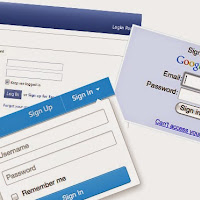
Facebook, Google, Twitter and thousands more websites’ Login Protocols Hacked –There is not any FIX for that!
--------------------------------------------------------------------------------------------------------------------
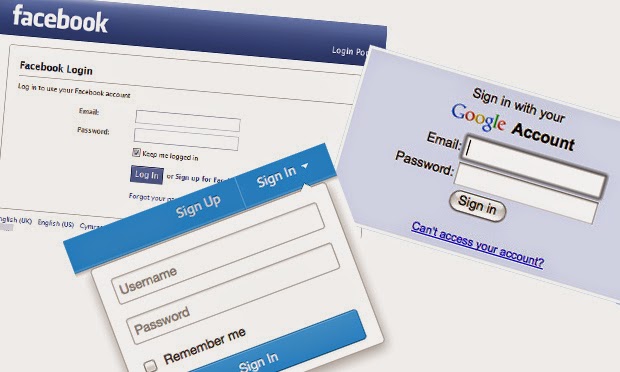
After the world’s biggest data breach ‘Heartbleed,’ a different vulnerabilty has been discovered that could have allowed hackers to attack on your personal data and steal that.
A security flaw in the OAuth and OpenID online login protocols could be used to steal data and redirect users to malicious websites, CNET reports.
This Flaw dubbed “Covert Redirect,” which actually affecting users as a login pop-up based on affected site’s domain, and today, in most cases we are using login pop-up like if we want to log-in into a website through facebook so usually a pop-up opens for Authentication ‘OAUTH.’
Most Important:
This Flaw is not similar like phishing in which you can watch out your URL carefully, actually in this “Instead of using a Fake domain name, Covert Redirect flaw uses the real site address for authentication.”
Authorising the app will transfer your data to the attacker instead of reaching a legitimate site like Facebook or Google. Thus, personal data including email addresses, birth dates, contact lists and even control of the account could be given to hackers.
How to protect yourself?
You must close any of the suspicious-looking tabs that pop up demanding login credentials for Facebook, Google, Twitter, or any other Internet Services that use these open-source protocols.
The Covert Redirect exploit has been discovered by Wang Jing, a Ph.D student at the Nanyang Technological University in Singapore who already contacted Facebook about it. However, Facebook told him that while it “understood the risks associated with OAuth 2.0,” but fixing the bug is “something that can’t be accomplished in the short-term.” “Short of forcing every single application on the platform to use a whitelist,” a simple fix isn’t available.
Wang also contacted other popular sites like Google, Microsoft and LinkedIn, and each one giving him different answers.
Google: The matter was being tracked.
LinkedIn: it would publicly address it in a blog post.
Microsoft: We completed an investigation into the matter, and the security flaw has been discovered on a third-party site, not on one of its own.
WhiteHat Security founder and interim CEO Jeremiah Grossman agreed with Wang’s findings, but also with what Internet companies told him.
“While I can’t be 100 percent certain, I could have sworn I’ve seen a report of a very similar if not identical vulnerability in OAuth. It would appear this issue is essentially a known WONTFIX,” Grossman said. “This is to say, it’s not easy to fix, and any effective remedies would negatively impact the user experience. Just another example that Web security is fundamentally broken and the powers that be have little incentive to address the inherent flaws.”
Source: HackerNewsBulletin.com
Labels:
Security,
Technology News
